Map, Track and Create Connections in Granular Detail with PatchPro®
DCIM – Data Center Infrastructure Management
A Great Solution with a Strong IT Focus Versus Traditional DCIM
Patchpro® I – Infrastructure Connection Manager
Administer your facilities assets and power usage effectiveness, coupled with unprecedented visualization and access to your network architecture, connectivity, and components:
- Visualize and access racks, inventory and free rack units
- Front and rear, back and rear and side views
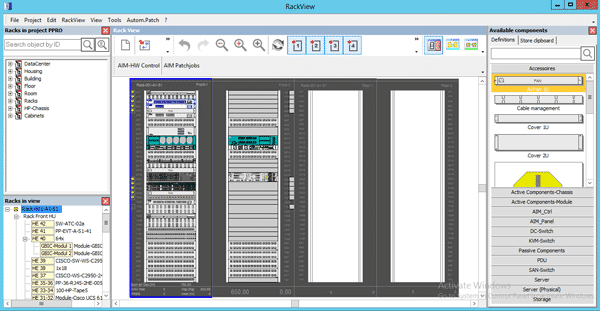
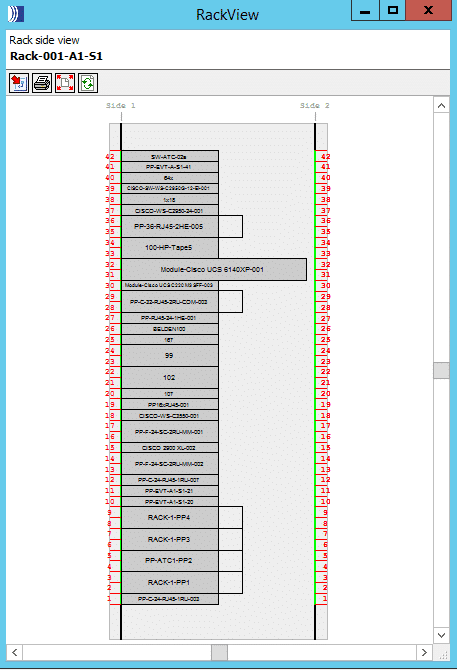
- Visualize and work on multiple rows, racks, and pods
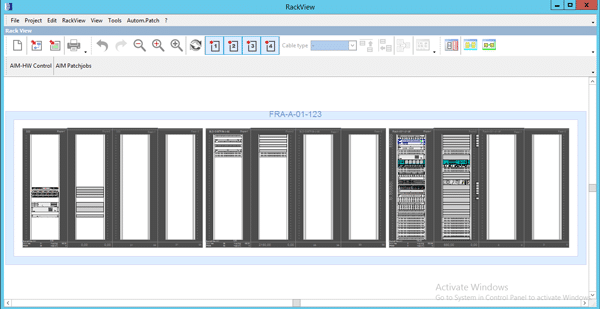
A Great Solution with a Strong IT Focus Versus Traditional DCIM
- Add/subtract components – drag and drop servers, switches, PDU’s, SFP’s Patch panels and more from your component library
- New components are saved to the database in real-time with the objects unique set of attributes
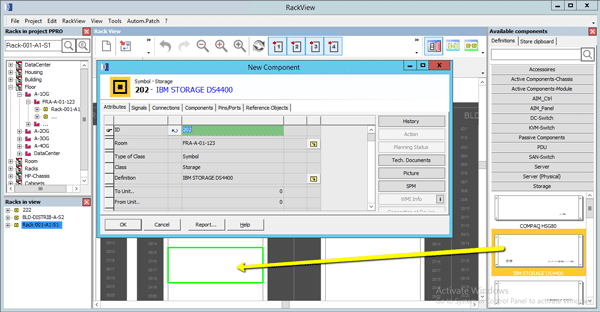
- Visualize and connect/disconnect free and used ports on devices and patch panels
- Green – free port
- Red – connected port
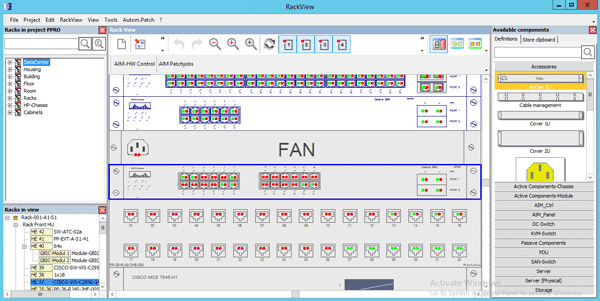
- Visualize Connections (GUI visually maps connections)
- Patches between devices within the rack
- Cross-connects between devices and cabinets
- Front and Rear Connections
- ‘View Connections’ quickly visually maps connections
(Side A, B or A/B)
- ‘View Connections’ quickly visually maps connections
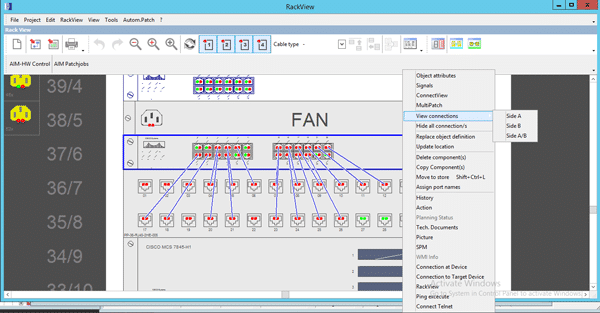
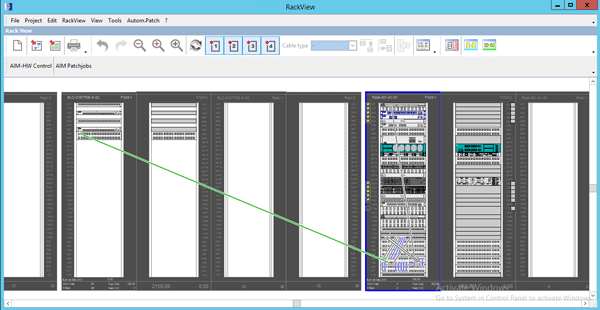
- Mouse-hover over free ports to view its connection and the patch objects unique attributes
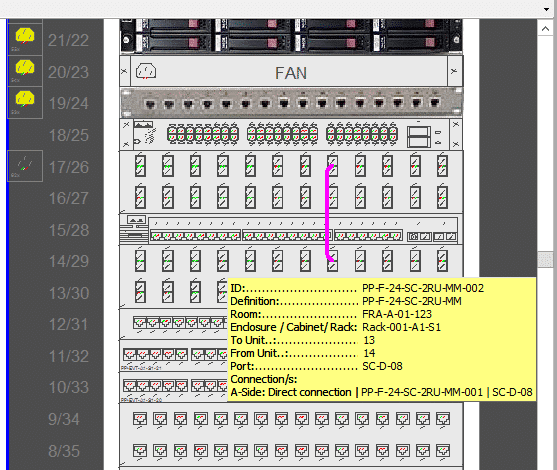
- Select multiple objects and click ConnectView to map the selections connections
- Easily export to Microsoft Visio or Excel
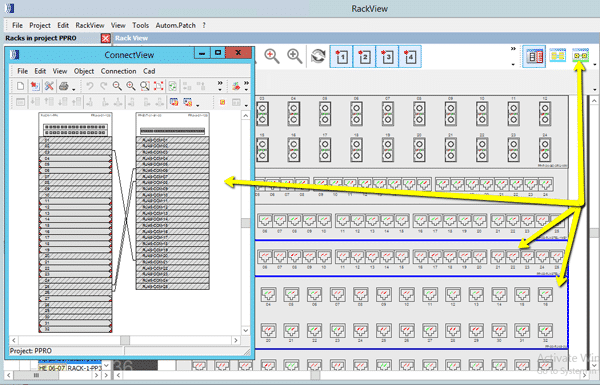
- End-to-end connectivity literally ‘down to the wire’
- ConnectView maps any object’s (PC, Server, Switch, cable, port etc.) path from start-to-finish in unprecedented detail
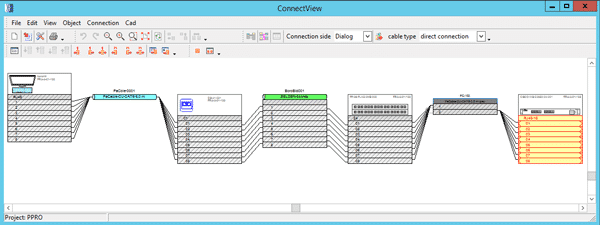
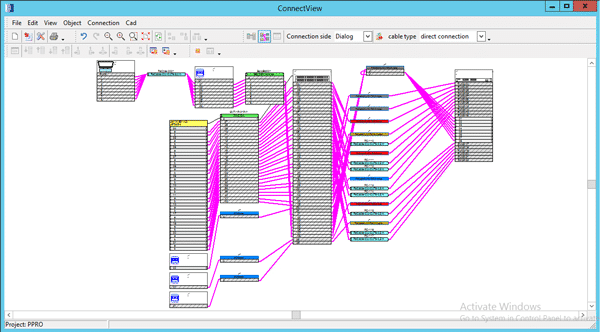
- Create and visualize patches and cross-connects by clicking on and connecting free ports
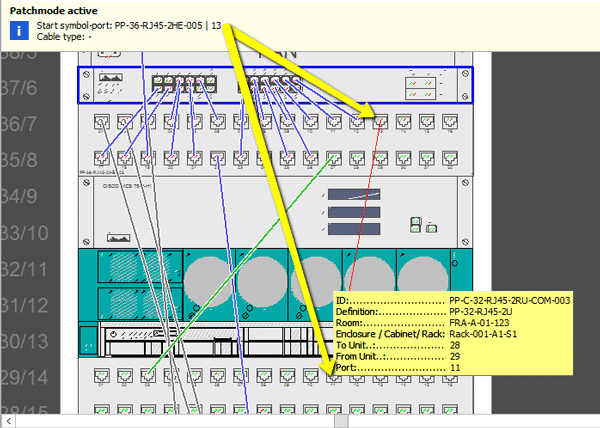
- MultiPatch allows users to create multiple patches between objects, manually or through a .csv (bulk) upload
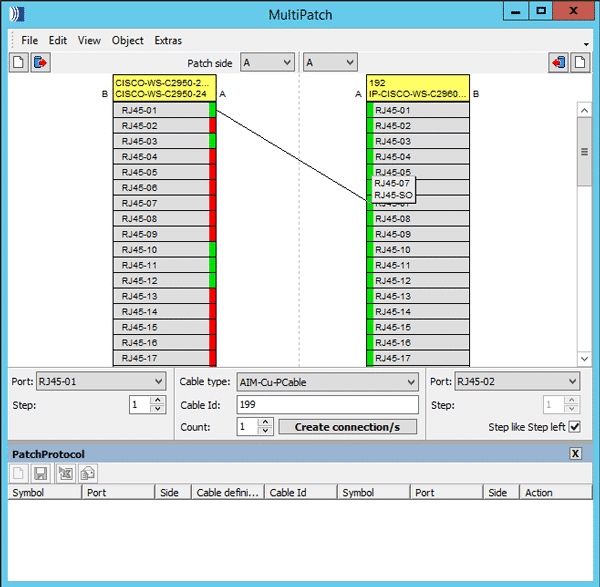
- Individual racks indicate
- Total:
- Energy consumption (W)
- PDU’s connect via SNMP
- Weight
- Free rack units
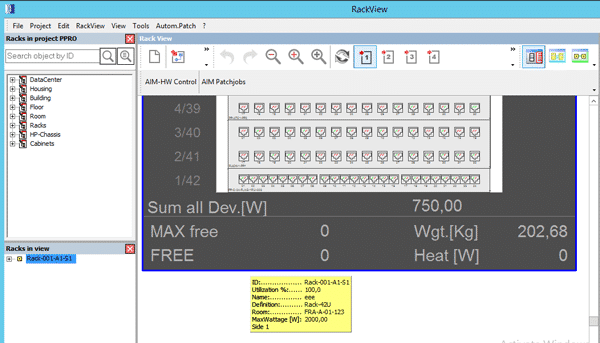
RackView Object Search
- Search all rack assets using any criteria within the entire facility
- View the full tree of connectivity from the building down to the device
- Quickly navigate to the object in RackView by right click or drag & drop into the window
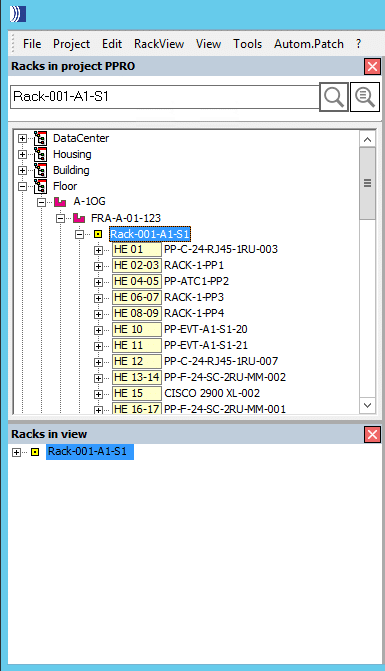
- RackView – planning mode
- Design and build your DC and assign work orders to technicians, execute changes once confirmed
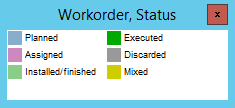
- Colour indicators on the sides of objects within the rack indicate planned work and the present status
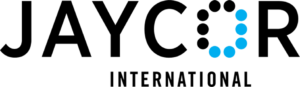
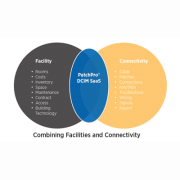
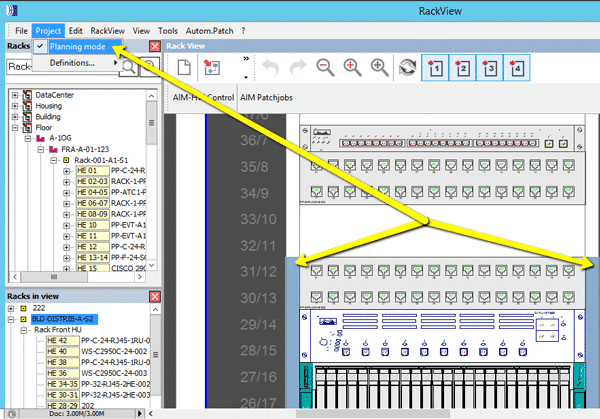

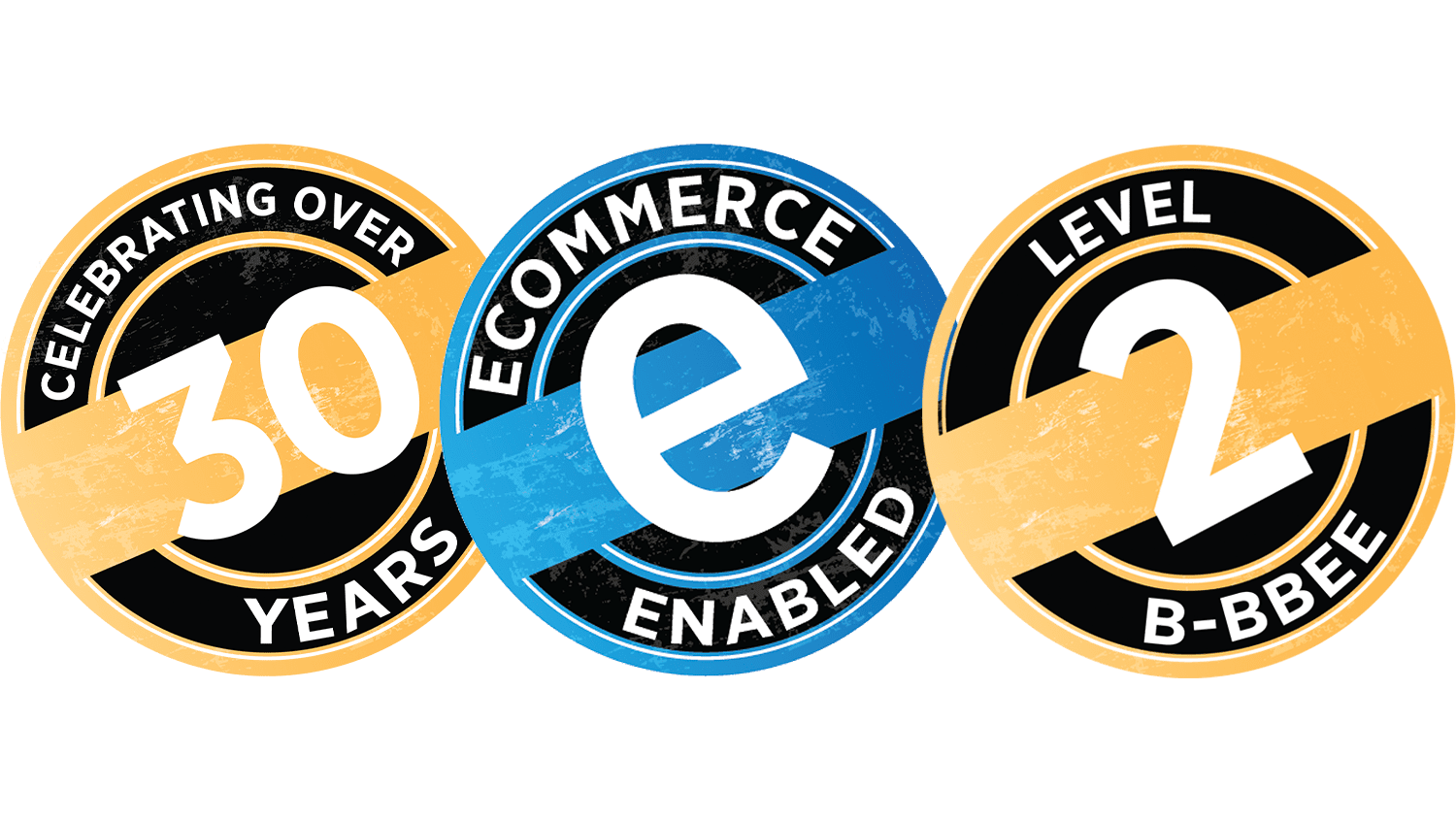


Leave a Reply
Want to join the discussion?Feel free to contribute!